A cPanel webmail tutorial
In order to create new email account in cPanel, follow the instructions below:
For cPanel Basic Theme
For cPanel Retro Theme
How to create an email account in cPanel Basic Theme:
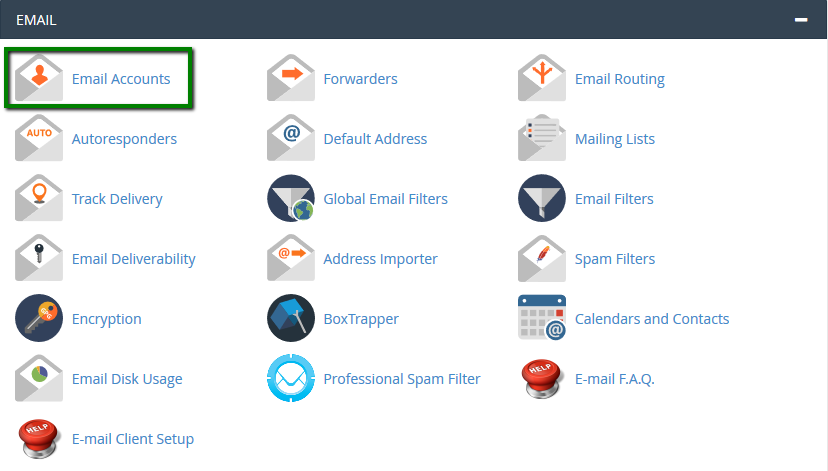

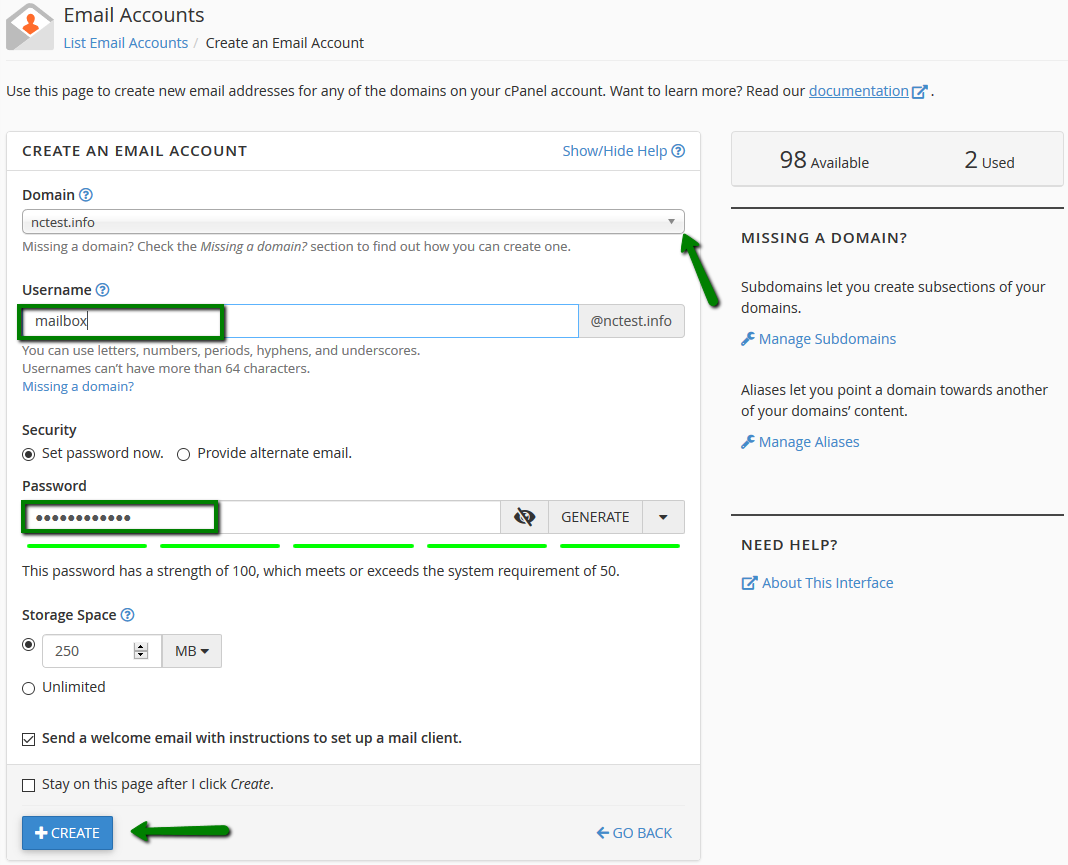
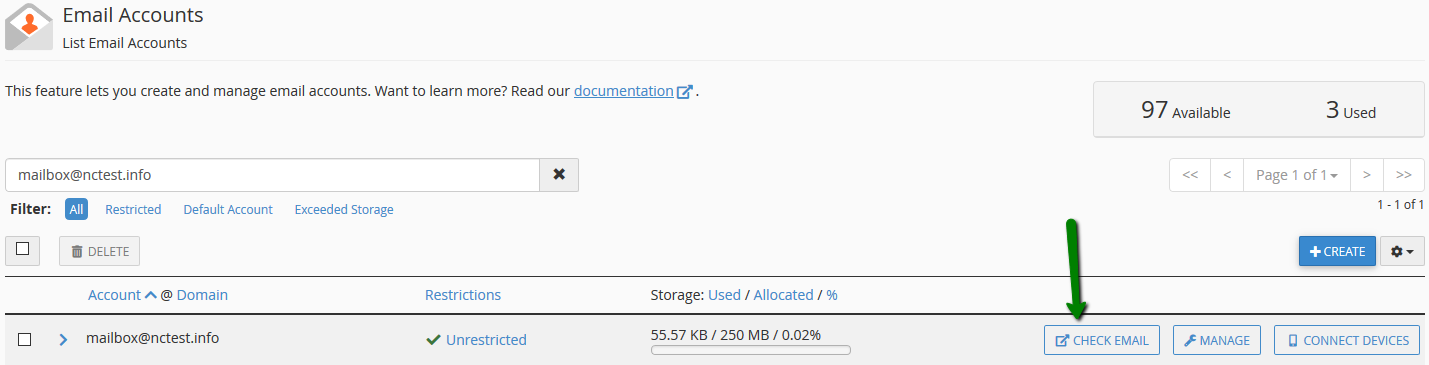
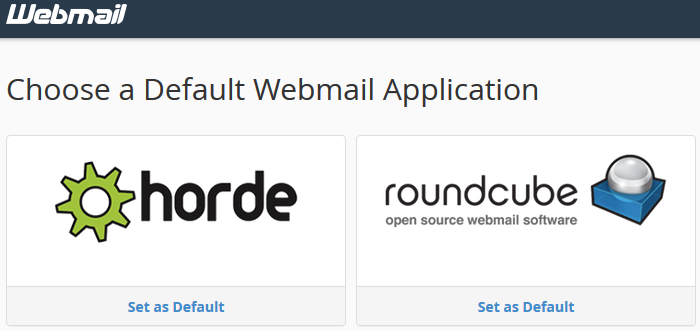
6. Feel free to choose any access webmail.
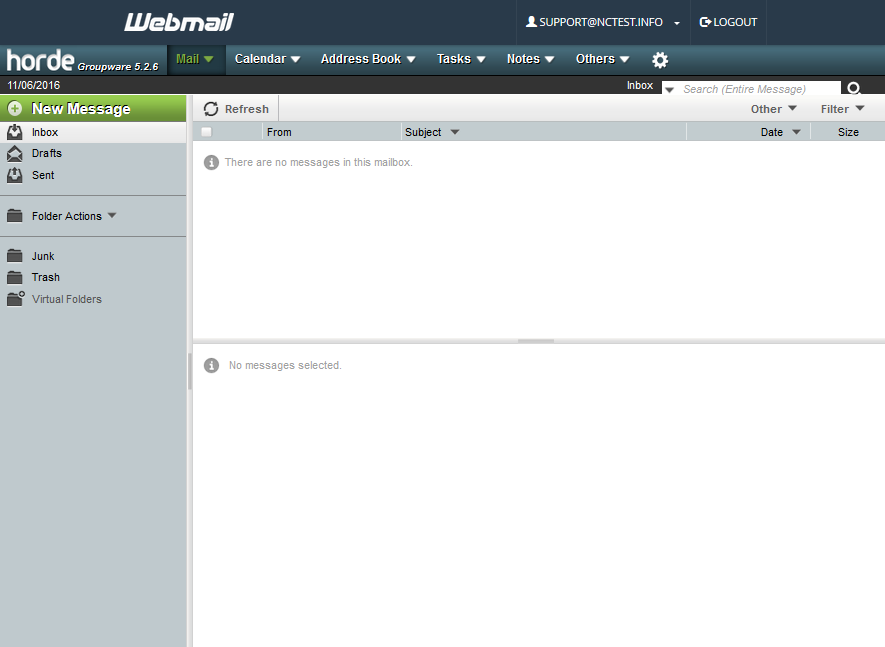
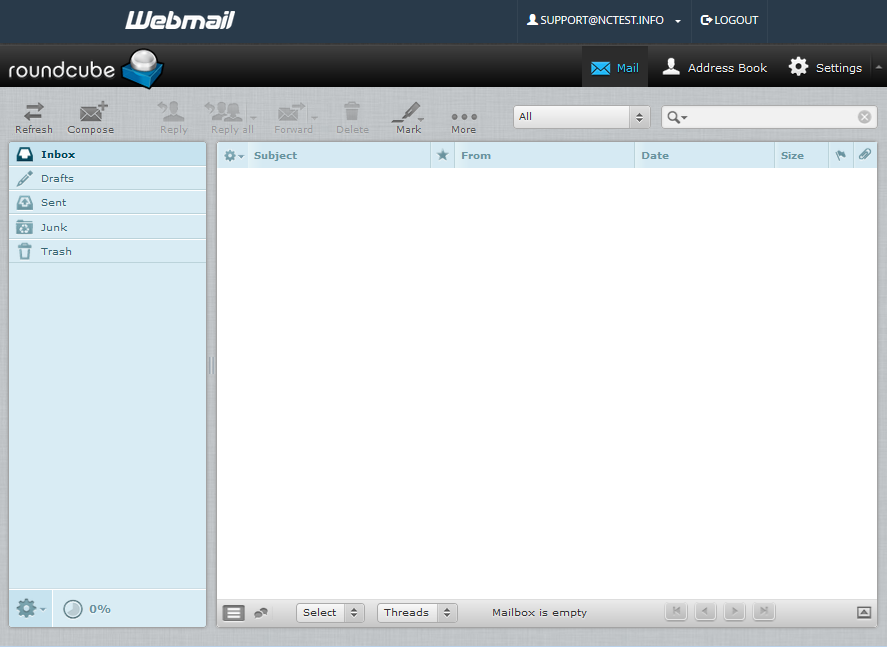
You can also access cPanel webmail directly in the browser using one of the following links:
https://yourdomain.com:2096
https://yourdomain.com/webmail
http://webmail.yourdomain.com
NOTE: If you use http://webmail.yourdomain.com link to get into your cPanel webmail, you will most likely see a 'broken' interface when accessing Horde webmail client. It happens since such proxy link uses port 80 to connect, while the default cPanel configuration for the aforementioned clients implies port 81. This mismatch may result in a connection error or a corrupted webmail displaying.
How to create an email account in cPanel Retro Theme:
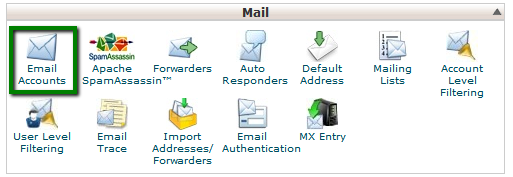
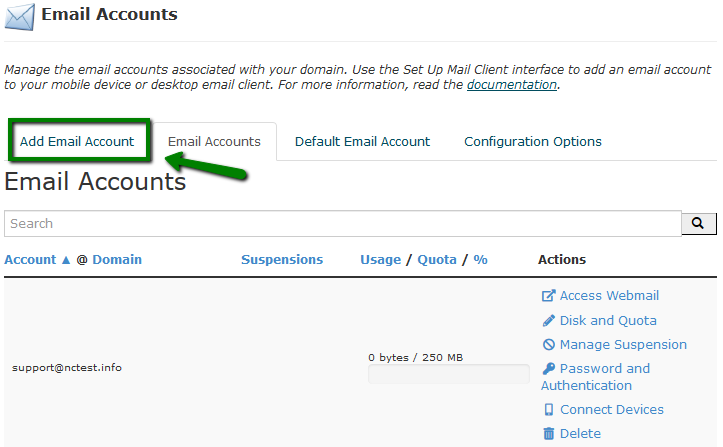
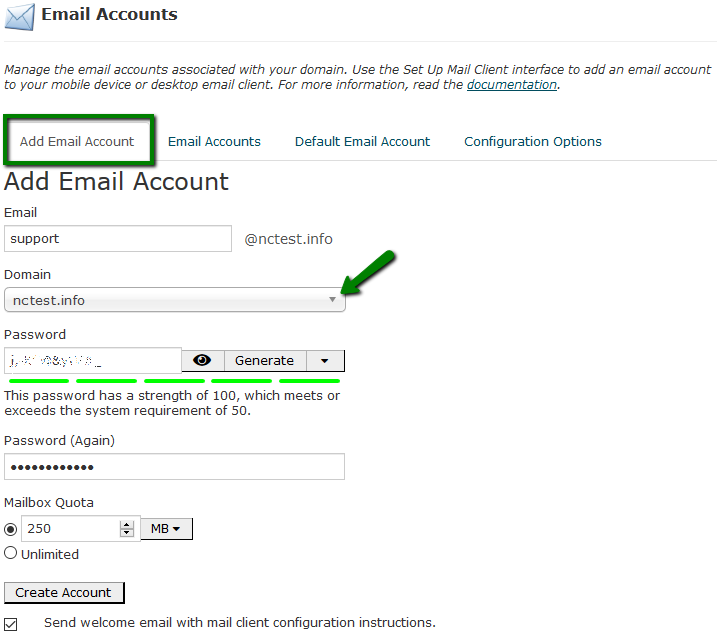
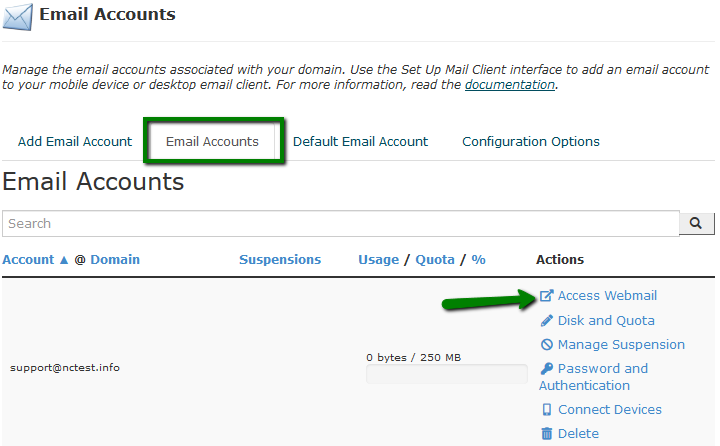
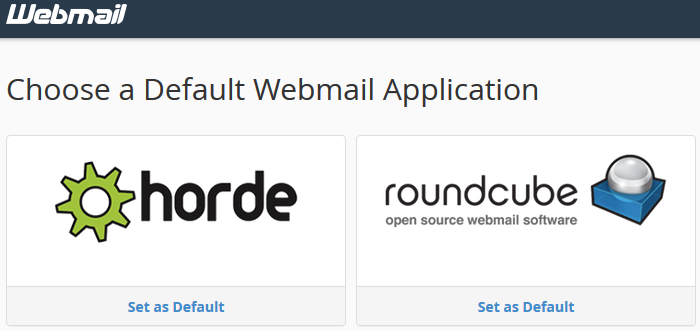
6. Feel free to choose any access webmail.
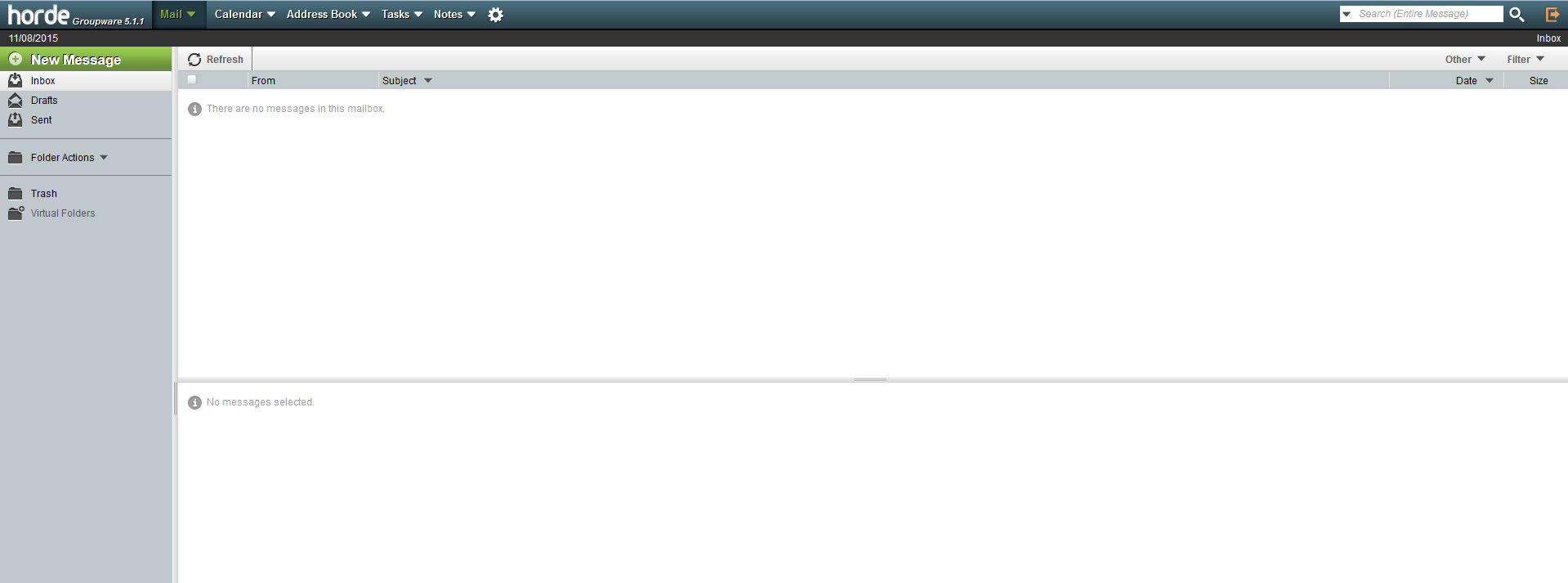
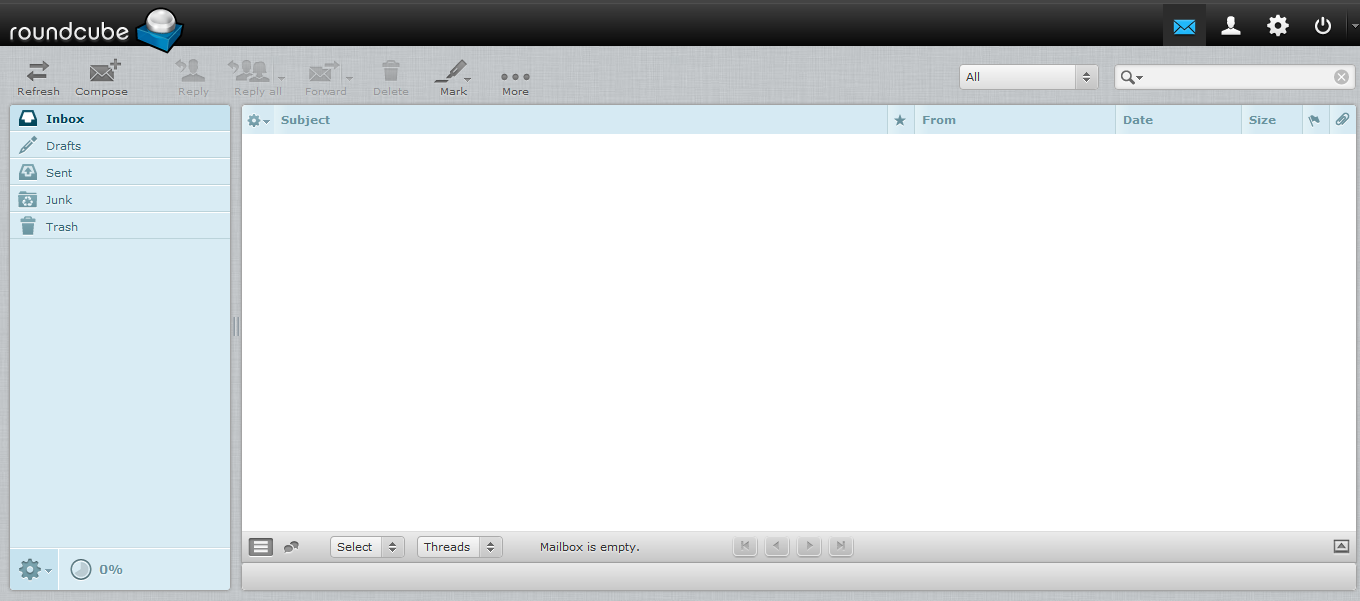
You can also access cPanel webmail directly in the browser using one of the following links:
https://yourdomain.com:2096
https://yourdomain.com/webmail
http://webmail.yourdomain.com
NOTE: If you use http://webmail.yourdomain.com link to get into your cPanel webmail, you will most likely see a 'broken' interface when accessing Horde webmail client. It happens since such proxy link uses port 80 to connect, while the default cPanel configuration for the aforementioned clients implies port 81. This mismatch may result in a connection error or a corrupted webmail displaying.
That's it!
Need any help? Contact us

