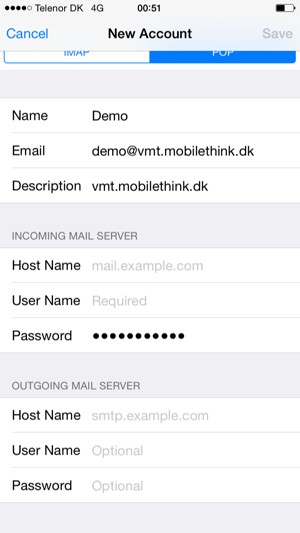Set up POP3/IMAP email - Apple iPhone 6s Plus
Before you start
Make sure you have the following information: 1. Your email address2. Password3. Username Internet must be set up before you start this guide.
Select Settings
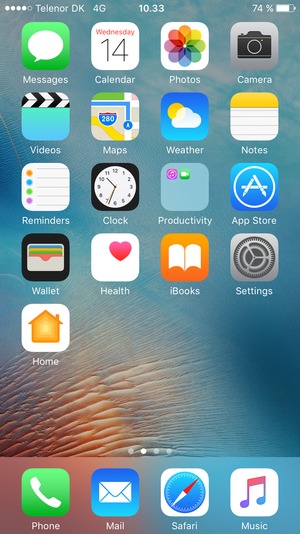
Scroll to and select Mail
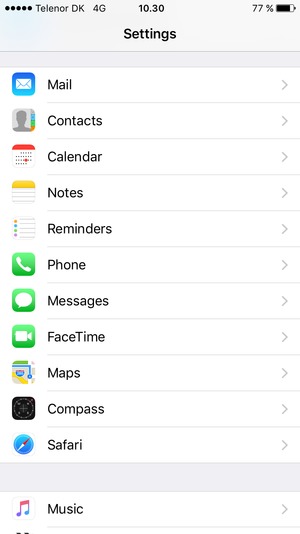
Select Add Account
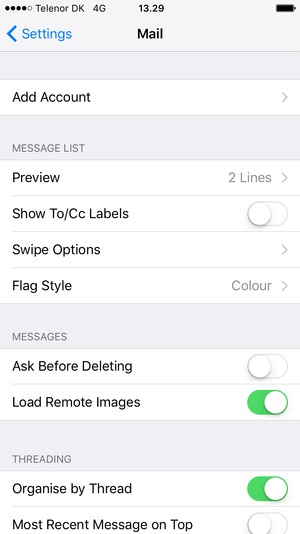
Select Other
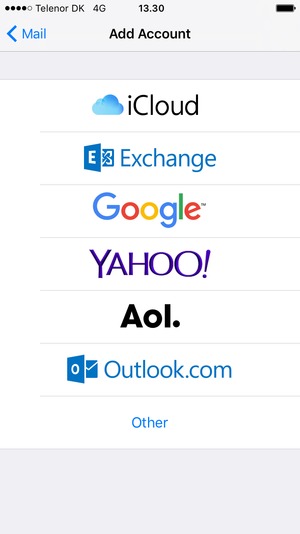
Select Add Mail Account
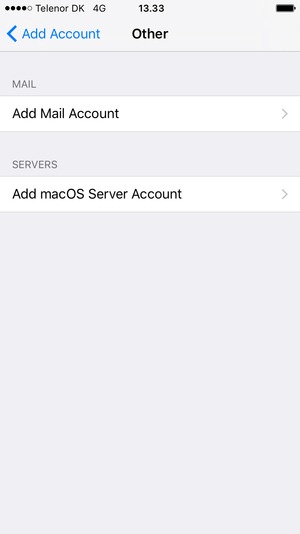
Enter the required information and select Next
Note: the Password is case-sensitive.
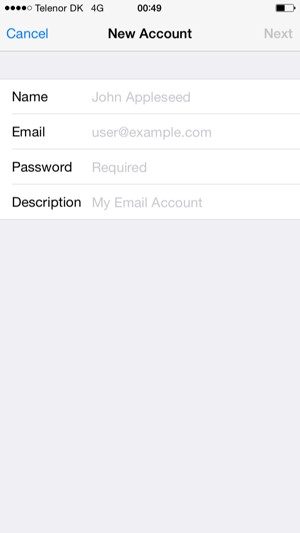
Your name
Email address
Password
Select POP or IMAP and enter email information for Incoming Mail Server
Note: the Password is case-sensitive
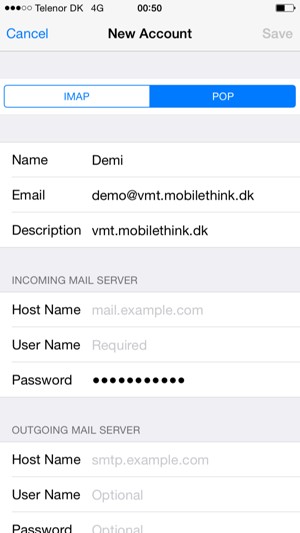
User name
Password
Enter email information for Outgoing Mail Server and select Save