Set up POP3/IMAP email - Apple iPhone X
1
Before you start
Make sure you have the following information: 1. Your email address2. Password3. Username Internet must be set up before you start this guide.
2
Select Settings
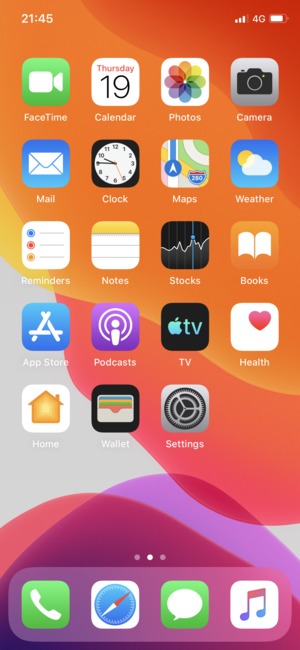
3
Scroll to and select Passwords & Accounts
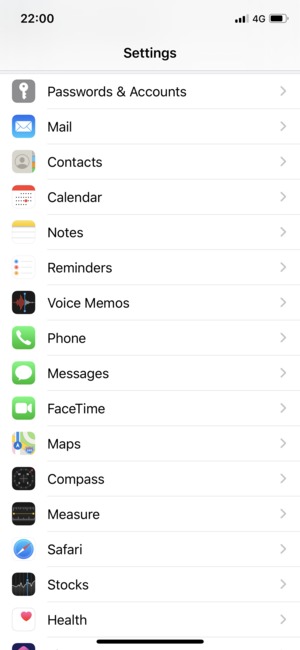
4
Select Add Account
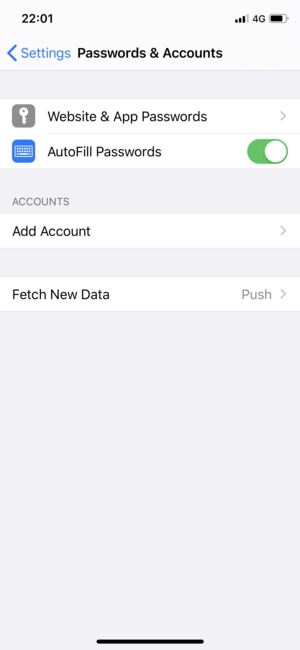
5
Select Other
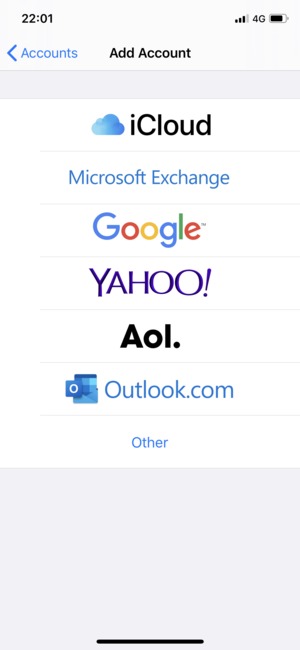
6
Select Add Mail Account
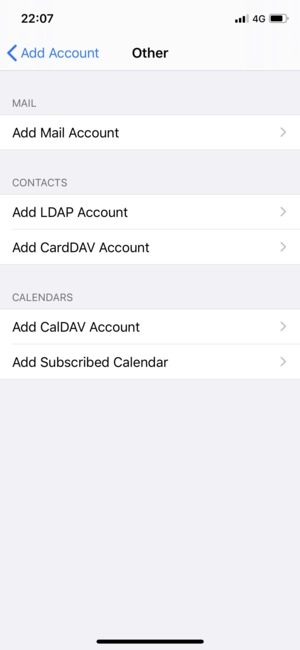
7
Enter the required information and select Next
Note: the Password is case-sensitive.
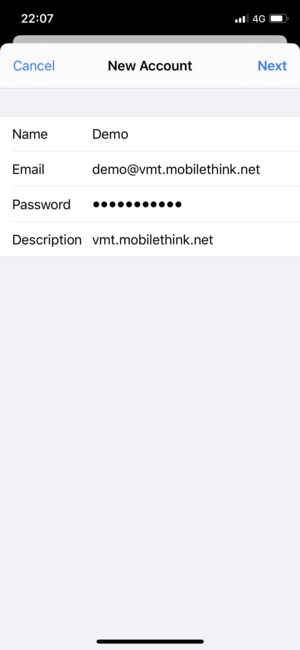
8
Select POP or IMAP and enter email information for INCOMING MAIL SERVER
Note: the Password is case-sensitive
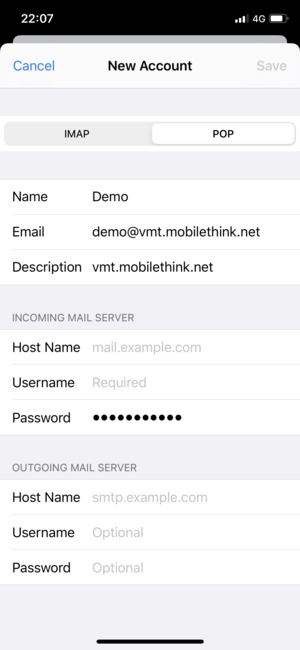
9
Enter email information for OUTGOING MAIL SERVER and select Save
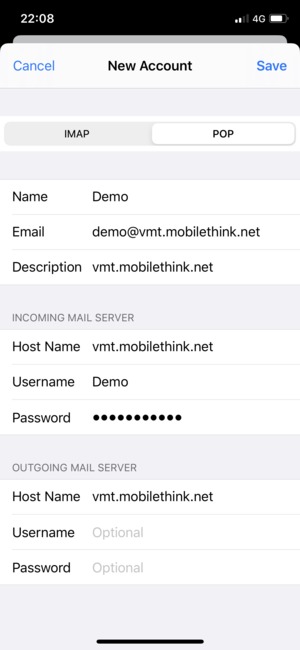
10

